I ordered my Tang Nano board from Seeed and this is what I got:

Yep, that’s it: a board and two headers. No documentation. Not even a link. Not exactly the friendly introduction to FPGAs you’d hoped for. So what now?
Well, everything is available on the internet if you look hard enough. In order to save you the trouble, here’s a list of stuff you’ll want:
- Sipeed Tang Nano Introduction is Sipeed’s intro to their board, complete with broken links and everything! It does list the major components of the board.
- Tang Nano Schematic shows how the board’s parts are connected. This is important for finding out what’s connected to the FPGA’s pins. You can also get a drawing that shows where the parts are located on the board if that interests you.
- GW1N FPGA Datasheet is Sipeed’s copy of GOWIN’s FPGA datasheet. (You can get the same thing here, but you’ll need to register and then sign in to get it. You even have to pass a CAPTCHA. Sigh.)
- GW1N Pinout Spreadsheet lists the pins and their functions for all the GW1N-1 FPGA packages. The QN48 column has the pin numbers for the particular FPGA package used on the Nano board.
- GOWIN EDA software compiles VHDL/Verilog code into bitstreams for the FPGA. You need this and you’ll have to register and sign in to get it. There’s no way around it (so far). While you’re there, you might as well get the user manual.
- Licenses from GOWIN are needed to enable the software. Fulfilling your license request may take a while depending upon how many hundreds or thousands of people buy this board. As an alternative, you can use Sipeed’s license, their Synplify license, and these instructions. I’ll go over this in more detail below.
- Design examples for the Nano board are helpful for getting started and verifying that your EDA software is working.
The next step is to install the EDA software and set up the license.
I’m using Windows 10, so I just double-clicked the Gowin_V1.9.2Beta_win.zip file and then double-clicked
the Gowin_V1.9.2Beta_win.exe installer that was inside:
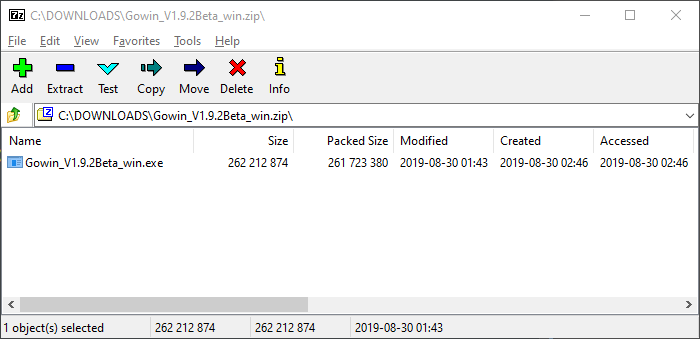
I agreed to the license terms and installed in the default location.
After the installation completed, I double-clicked the Gowin_V1.9.2Beta icon and the following screen appeared:
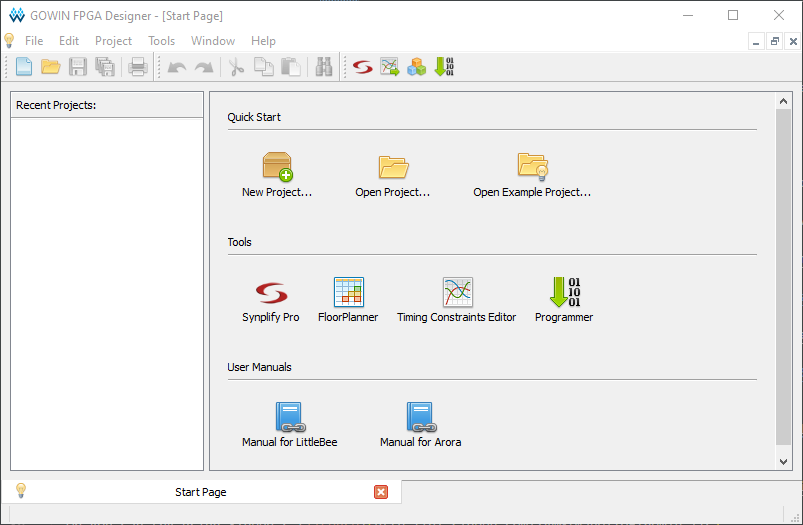
Next it’s time to install the license:
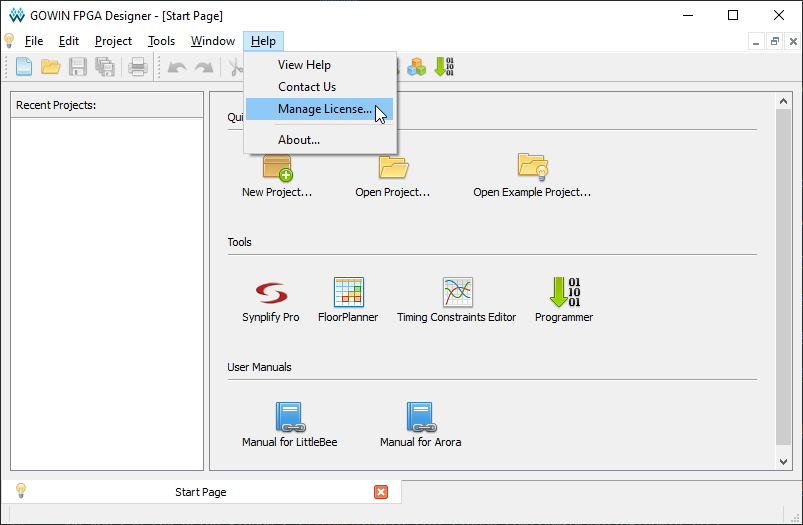
I received licenses from GOWIN for their software and for Synplify Pro, both of which
I placed in a top-level directory called .Gowin (but you can use whatever you like).
I selected the option Use Local License File and entered the location of the GOWIN license file.
(I’ll ignore the Synplify Pro license for now.)
Then click Save and the software is ready to go.
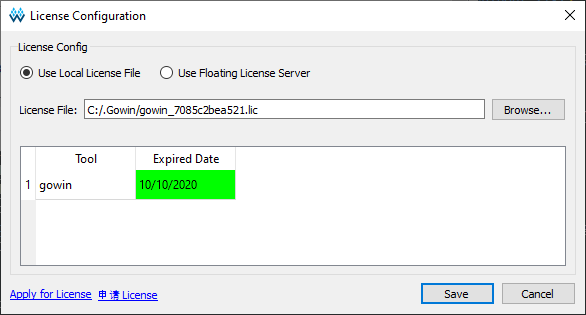
If you haven’t got any licenses from GOWIN, Sipeed lets you “borrow” one from their floating license server.
(Sipeed says their server is unstable so they reboot it once a week.
If your software won’t run or stops running, this may be the reason.)
Just select Use Floating License Server and type in the server’s IP address
(read Sipeed’s license instructions
to get the most up-to-date IP address).
Then click the Test Connection button to see if a valid license has been checked out:
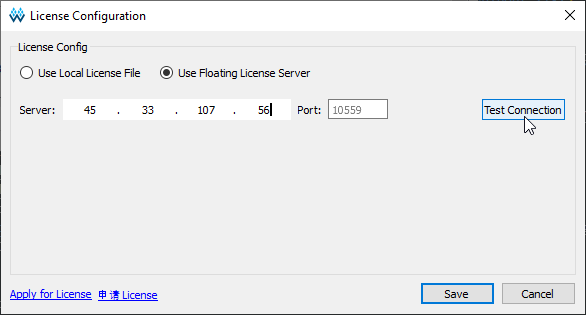
You’ll get a Successed (sic) message if a valid license was obtained.
Then click Save and the software is enabled for the current session.
Each time you start the software, it will automatically reach out to the Sipeed
server to get another license.
If you’re not connected to the internet or the license server is not available, then
your software won’t run.
(That’s one reason you might want to get your own local license.)
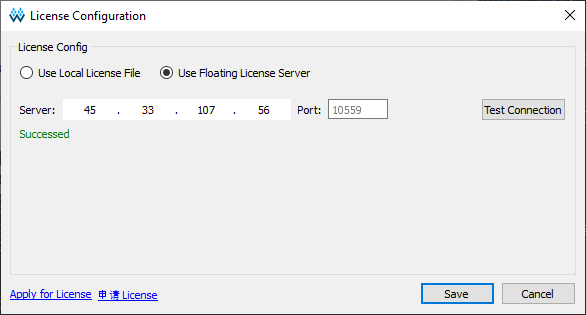
At this point you should have working software that will create bitstreams for the FPGA. Let’s try it out!
