Welcome to KiPart’s documentation!¶
Contents:
KiPart¶

Generate multi-unit schematic symbols for KiCad from a CSV, text, or Excel file.
Free software: MIT license
Documentation: https://devbisme.github.io/KiPart.
Features¶
Generates schematic part libraries for KiCad from CSV/text/Excel files.
Converts lists of pins in a file into a multi-unit schematic part symbol.
Converts multiple files stored in .zip archives.
Each row of the file lists the number, name, type, style, unit and side of a pin.
Pins on a unit with the same name (e.g., GND) can be placed at the same location so they can all be tied to the same net with a single connection.
Also includes
kilib2csvfor converting schematic part libraries into CSV files suitable for input to KiPart.
Example Use Case¶
From a user:
I had a very complex library for a microprocessor that I needed to refactor— I needed to reorder hundreds of pins in a sane human-usable format. I thought I was going to have do it by hand in KiCAD’s graphical symbol editor. I tried that, got very frustrated with all the clicking and dragging.
So I then:
searched and found this tool,
used
kilib2csvto export my KiCAD lib to CSV,imported the CSV in a spreadsheet program
edited the spreadsheet (mainly sorting the pins by function using the spreadsheet’s
sort()function),exported the spreadsheet back to CSV,
used
kipartto export back to KiCAD.
Boom! Usable part in minutes.
Installation¶
This is a Python package, so you’ll need to have Python installed to use it. If you’re using linux, you probably already have Python. If you’re on Windows, you can download a Python installer from Anaconda , Active State , or even WinPython .
Once you have Python, you can install this package by opening a terminal window and typing the command:
$ easy_install kipart
Or:
$ pip install kipart
Usage¶
KiPart¶
KiPart is mainly intended to be used as a script:
usage: kipart [-h] [-v] [-r [{xilinx6v,xilinxultra,xilinx6s,stm32cube,lattice,generic,xilinx7}]] [-s [{row,num,name}]] [--reverse]
[--side [{left,right,top,bottom}]] [--fill [{no_fill,fg_fill,bg_fill}]] [--box_line_width BOX_LINE_WIDTH] [--push PUSH]
[-o [file.lib]] [-f] [-b] [--annotation_style [{none,count,range}]] [-c] [--scrunch] [-a] [-w] [-d [LEVEL]]
file.[csv|txt|xlsx|zip] [file.[csv|txt|xlsx|zip] ...]
Generate single & multi-unit schematic symbols for KiCad from a CSV file.
positional arguments:
file.[csv|txt|xlsx|zip]
Files for parts in CSV/text/Excel format or as such files in .zip archives.
optional arguments:
-h, --help show this help message and exit
-v, --version show program's version number and exit
-r [{xilinx6v,xilinxultra,xilinx6s,stm32cube,lattice,generic,xilinx7}], --reader [{xilinx6v,xilinxultra,xilinx6s,stm32cube,lattice,generic,xilinx7}]
Name of function for reading the CSV or part description files.
-s [{row,num,name}], --sort [{row,num,name}]
Sort the part pins by their entry order in the CSV file, their pin number, or their pin name.
--reverse Sort pins in reverse order.
--side [{left,right,top,bottom}]
Which side to place the pins by default.
--fill [{no_fill,fg_fill,bg_fill}]
Select fill style for schematic symbol boxes.
--box_line_width BOX_LINE_WIDTH
Set line width of the schematic symbol box.
--push PUSH Push pins left/up (0.0), center (0.5), or right/down(1.0) on the sides of the schematic symbol box.
-o [file.lib], --output [file.lib]
Generated KiCad symbol library for parts.
-f, --fuzzy_match Use approximate string matching when looking-up the pin type, style and orientation.
-b, --bundle Bundle multiple, identically-named power and ground pins each into a single schematic pin.
--annotation_style [{none,count,range}]
Selects suffix appended to bundled pin names: none (), count ([n]), range ([n:0]).
-c, --center Place symbol origin in the center of the symbol.
--scrunch Compress pins of left/right columns underneath top/bottom rows of pins.
-a, --append, --add Add parts to an existing part library. Overwrite existing parts only if used in conjunction with -w.
-w, --overwrite Allow overwriting of an existing part library.
-d [LEVEL], --debug [LEVEL]
Print debugging info. (Larger LEVEL means more info.)
A generic part file is expected when the -r generic option is specified.
It contains the following items:
The part name or number stands alone on row. The following five cells on the same row can contain:
A reference prefix such as
R(defaults toUif left blank),A footprint such as
Diodes_SMD:D_0603(defaults to blank),A manufacturer’s part number such as
MT48LC16M16A2F4-6A:GTR(defaults to blank).A link to the part’s datasheet.
A description of the part.
The next non-blank row contains the column headers. The required headers are ‘Pin’ and ‘Name’. Optional columns are ‘Unit’, ‘Side’, ‘Type’, ‘Style’, and ‘Hidden’. These can be placed in any order and in any column.
On each succeeding row, enter the pin number, name, unit identifier (if the schematic symbol will have multiple units), pin type and style. Each of these items should be entered in the column with the appropriate header.
Pin numbers can be either numeric (e.g., ‘69’) if the part is a DIP or QFP, or they can be alphanumeric (e.g., ‘C10’) if a BGA or CSP is used. Using one or more * characters instead of a pin number creates non-existent “gap” pins that can be used to visually separate the pins into groups. (This only works when the
-s rowsorting option is selected.)Pin names can be any combination of letters, numbers and special characters (except a comma).
The unit identifier can be blank or any combination of letters, numbers and special characters (except a comma). A separate unit will be generated in the schematic symbol for each distinct unit identifier.
- The side column specifies the side of the symbol the pin will be placed on. The allowable values are:
left
right
top
bottom
- The type column specifies the electrical type of the pin. The allowable values are:
input, inp, in, clk
output, outp, out
bidirectional, bidir, bi, inout, io, iop
tristate, tri
passive, pass
unspecified, un, analog
power_in, pwr_in, pwrin, power, pwr, ground, gnd
power_out, pwr_out, pwrout, pwr_o
open_collector, opencollector, open_coll, opencoll, oc
open_emitter, openemitter, open_emit, openemit, oe
no_connect, noconnect, no_conn, noconn, nc
- The style column specifies the graphic representation of the pin. The allowable pin styles are:
line, <blank>
inverted, inv, ~, #
clock, clk, rising_clk
inverted_clock, inv_clk, clk_b, clk_n, ~clk, #clk
input_low, inp_low, in_lw, in_b, in_n, ~in, #in
clock_low, clk_low, clk_lw, clk_b, clk_n, ~clk, #clk
output_low, outp_low, out_lw, out_b, out_n, ~out, #out
falling_edge_clock, falling_clk, fall_clk
non_logic, nl, analog
The hidden column specifies whether the pin is visible in Eeschema. This can be one of ‘y’, ‘yes’, ‘t’, ‘true’, or ‘1’ to make it invisible, anything else makes it visible.
A blank row ends the list of pins for the part.
Multiple parts (each consisting of name, column header and pin rows) separated by blank lines are allowed in a single CSV file. Each part will become a separate symbol in the KiCad library.
When the option -r xilinx7 is used, the individual pin files or entire .zip archives
for the Xilinx 7-Series FPGAs can be processed.
When the option -r stm32cube is used, the input file should be the
pin layout file exported from the STM32CubeMx tool. To create this
file, create a project with STM32CubeMx and then from window menu select
“Pinout -> Generate CSV pinout text file”. If you select pin features
or define labels for pins these will be reflected in the generated
library symbol.
When the option -r lattice is used, the input file should come from the Lattice website.
The -s option specifies the arrangement of the pins in the schematic symbol:
-s rowplaces the pins in the order they were entered into the file.-s nameplaces the pins in increasing order of their names.-s numplaces the pins in increasing order of their pin numbers and arranged in a counter-clockwise fashion around the symbol starting from the upper-left corner.
The --reverse option reverses the sort order for the pins.
Using the --side option you can set the default side for the
pins. The option from the file will override the command line
option. The default choice is left.
Specifying the -f option enables fuzzy matching on the pin types, styles and sides used in the
CSV file.
So, for example, ck would match clk or rgt would match right.
Specifying the -b option will place multiple pins with the identical names at the same location
such that they can all attach to the same net with a single connection.
This is helpful for handling the multiple VCC, GND, and NC pins found on many high pin-count devices.
- The
--annotationoption determines the suffix added to bundled pin names: none: No suffix is added.count: The number of bundled pins is added as[n].range: The range of bundled pins is added as[n:0].
The -w option is used to overwrite an existing library with any new parts
from the file. The old contents of the library are lost.
The -a option is used to add parts to an existing library.
If a part with the same name already exists, the new part will only overwrite it
if the -w flag is also used.
Any existing parts in the library that are not overwritten are retained.
Specifying the --fill option will determine how symbol boxes are filled:
no_fill: Default. Schematic symbols are created with no filled boxes.fg_fill: Symbol boxes will be foreground filledbg_fill: Symbol boxes will be background filled. (This is the default.)
The --box_line_width option sets the linewidth of the schematic symbol
box in units of mils. The default setting is zero.
The --push option affects the positions of the pins on each side of the
schematic symbol box. A value of 0.0 pushes them to the upper-most or left-most
position on the left/right or top/bottom sides. A value of 1.0 pushes them to
the bottom-most or right-most position on the left-right or top-bottom sides.
A value of 0.5 (the default) centers them.
The --scrunch option will compress a three- or four-sided schematic symbol by
moving the left and right columns of pins closer together so that their pin labels
are shadowed by the pins on the top and bottom rows.
By default, the first pin of a schematic symbol is placed at the origin.
The -c option causes the centroid of the symbol to be placed at the origin.
Examples¶
KiPart can handle single or multiple input files.
The simplest case is generating a symbol library from a single CSV file.
The following command will process the file.csv file and place the
symbols in file.lib:
kipart file.csv
This also works with multiple input files with a separate library created for each CSV file:
kipart file1.csv file2.csv # Creates file1.lib and file2.lib.
Symbols from multiple CSV files can be placed into a single library using the -o option:
kipart file1.csv file2.csv -o total.lib
If total.lib already exists, the previous command will report that
the file cannot be overwritten. Use the -w option to force
the overwrite:
kipart file1.csv file2.csv -w -o total.lib
Symbol libraries can also be built incrementally by appending symbols generated from CSV files:
kipart file3.csv file4.csv -a -o total.lib
Assume the following data for a single-unit part is placed into the example.csv file:
example_part
Pin, Type, Name
23, input, A5
90, output, B1
88, bidirectional, C3
56, tristate, D22
84, tristate, D3
16, power_in, VCC
5, power_in, GND
29, power_in, VCC
98, power_in, GND
99, power_in, VCC
59, power_in, GND
Then the command kipart example.csv -o example1.lib will create a schematic symbol
where the pins are arranged in the order of the rows in the CSV file they are on:
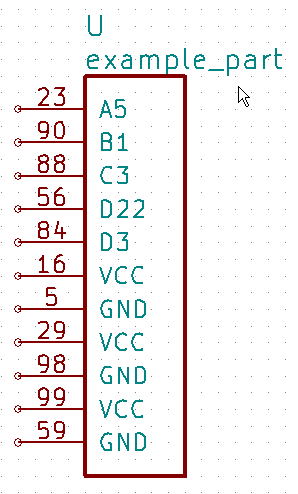
The command kipart -s num example.csv -o example2.lib will create a schematic symbol
where the pins are arranged by their pin numbers:
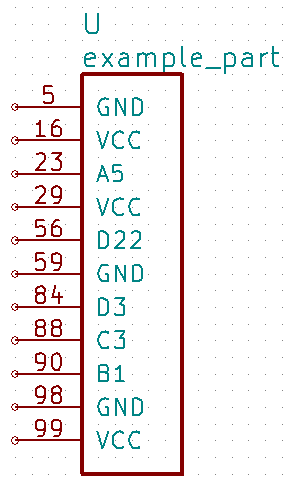
The command kipart -s name example.csv -o example3.lib will create a schematic symbol
where the pins are arranged by their names:
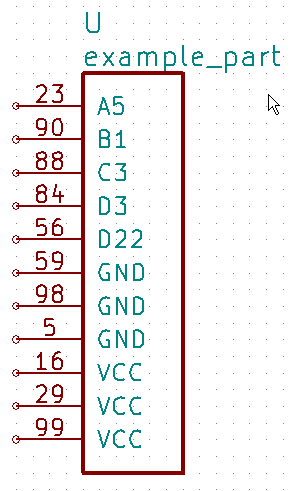
The command kipart -b example.csv -o example4.lib will bundle power pins with
identical names (like GND and VCC) into single pins like so:
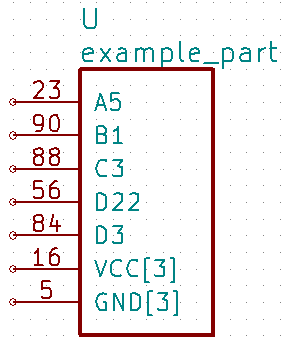
Or you could divide the part into two units: one for I/O pins and the other for power pins
by adding a Unit column like this:
example_part
Pin, Unit, Type, Name
23, IO, input, A5
90, IO, output, B1
88, IO, bidirectional, C3
56, IO, tristate, D22
84, IO, tristate, D3
16, PWR, power_in, VCC
5, PWR, power_in, GND
29, PWR, power_in, VCC
98, PWR, power_in, GND
99, PWR, power_in, VCC
59, PWR, power_in, GND
Then the command kipart -b example.csv -o example5.lib results in a part symbol having two separate units:
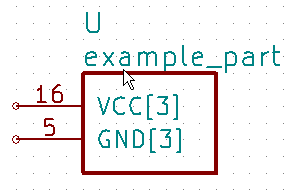
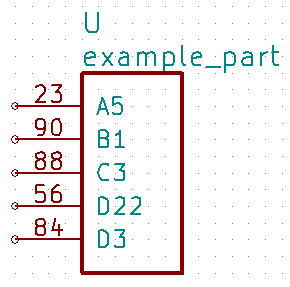
As an alternative, you could go back to a single unit with all the inputs on the left side,
all the outputs on the right side, the VCC pins on the top and the GND pins on the bottom:
example_part
Pin, Unit, Type, Name, Side
23, 1, input, A5, left
90, 1, output, B1, right
88, 1, bidirectional, C3, left
56, 1, tristate, D22, right
84, 1, tristate, D3, right
16, 1, power_in, VCC, top
5, 1, power_in, GND, bottom
29, 1, power_in, VCC, top
98, 1, power_in, GND, bottom
99, 1, power_in, VCC, top
59, 1, power_in, GND, bottom
Running the command kipart -b example.csv -o example6.lib generates a part symbol with pins on all four sides:
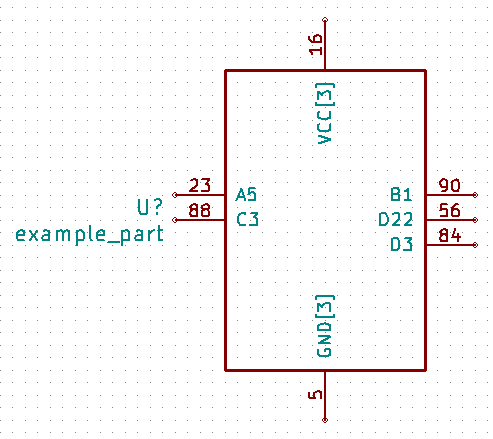
If the input file has a Hidden column, then some, none, or all pins can be made invisible:
a_part_with_secrets
Pin, Name, Type, Side, Style, Hidden
1, N.C., in, left, clk_low, Y
2, GND, pwr, left, , yes
3, SS_INH, in, left, , True
4, OSC, in, left, ,
5, A1, out, right, , False
In the Part Library Editor, hidden pins are grayed out:
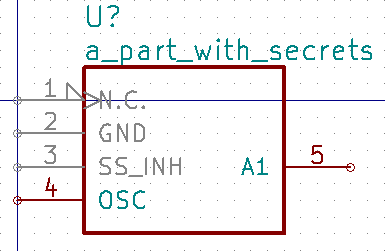
But in Eeschema, they won’t be visible at all:
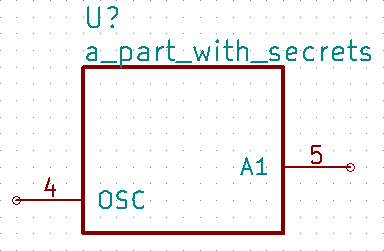
kilib2csv¶
Sometimes you have existing libraries that you want to manage with a spreadsheet instead of the KiCad symbol editor. The kilib2csv utility takes one or more library files and converts them into a CSV file. Then the CSV file can be manipulated with a spreadsheet and used as input to KiPart. (Note that any stylized part symbol graphics will be lost in the conversion. KiPart only supports boring, box-like part symbols.)
usage: kilib2csv [-h] [-v] [-o [file.csv]] [-a] [-w] file.lib [file.lib ...]
Convert a KiCad schematic symbol library file into a CSV file for KiPart.
positional arguments:
file.lib KiCad schematic symbol library.
optional arguments:
-h, --help show this help message and exit
-v, --version show program's version number and exit
-o [file.csv], --output [file.csv]
CSV file created from schematic library file.
-a, --append Append to an existing CSV file.
-w, --overwrite Allow overwriting of an existing CSV file.
This utility handles single and multiple input files in the same manner as KiPart and supports some of the same options for overwriting and appending to the output CSV file:
kilib2csv my_lib1.lib my_lib2.lib -o my_library.csv
Then you can generate a consistent library from the CSV file:
kipart my_library.csv -o my_library_new.lib
Contributing¶
Contributions are welcome, and they are greatly appreciated! Every little bit helps, and credit will always be given.
You can contribute in many ways:
Types of Contributions¶
Report Bugs¶
Report bugs at https://github.com/devbisme/kipart/issues.
If you are reporting a bug, please include:
Your operating system name and version.
Any details about your local setup that might be helpful in troubleshooting.
Detailed steps to reproduce the bug.
Fix Bugs¶
Look through the GitHub issues for bugs. Anything tagged with “bug” is open to whoever wants to implement it.
Implement Features¶
Look through the GitHub issues for features. Anything tagged with “feature” is open to whoever wants to implement it.
Write Documentation¶
KiPart could always use more documentation, whether as part of the official KiPart docs, in docstrings, or even on the web in blog posts, articles, and such.
Submit Feedback¶
The best way to send feedback is to file an issue at https://github.com/devbisme/kipart/issues.
If you are proposing a feature:
Explain in detail how it would work.
Keep the scope as narrow as possible, to make it easier to implement.
Remember that this is a volunteer-driven project, and that contributions are welcome :)
Get Started!¶
Ready to contribute? Here’s how to set up kipart for local development.
Fork the kipart repo on GitHub.
Clone your fork locally:
$ git clone git@github.com:your_name_here/kipart.git
Install your local copy into a virtualenv. Assuming you have virtualenvwrapper installed, this is how you set up your fork for local development:
$ mkvirtualenv kipart $ cd kipart/ $ python setup.py develop
Create a branch for local development:
$ git checkout -b name-of-your-bugfix-or-feature
Now you can make your changes locally.
Commit your changes and push your branch to GitHub:
$ git add . $ git commit -m "Your detailed description of your changes." $ git push origin name-of-your-bugfix-or-feature
Submit a pull request through the GitHub website.
Pull Request Guidelines¶
Before you submit a pull request, check that it meets these guidelines:
If the pull request adds functionality, the docs should be updated. Put your new functionality into a function with a docstring, and add the feature to the list in README.rst.
Credits¶
Development Lead¶
Dave Vandenbout <devb@xess.com>
Other Contributors¶
History¶
1.4.2 (2023-07-26)¶
Prevent bundling of spacer pins.
1.4.1 (2023-01-05)¶
Swapped test on -a and -w flags so appending with overwrite doesn’t erase all the existing parts.
1.4.0 (2022-11-23)¶
Pin lengths are scaled to fit the size of the pin numbers.
Part information is placed consistently regardless of part origin (either pin #1 or center).
Fixed exceptions caused by malformed input pin data.
1.3.0 (2022-10-23)¶
Multiple asterisks can be prepended to pin numbers to create more than one blank pin location.
1.2.0 (2022-08-25)¶
Added ability to process KiCad V6 symbol libraries to kilib2csv.
1.1.0 (2022-07-21)¶
No-connect pins were added to the types of pins that can be bundled.
Option was added to select the suffix for bundled pins: none, count ([n]), or range ([n:0]).
Option was added to center the symbol on the origin.
Option was added to “scrunch” pin columns closer together between top/bottom pin rows.
Changes made to conform to KiCad Library Conventions.
1.0.0 (2021-09-17)¶
Decided this tool has matured to the point it could be called 1.0.0.
0.1.45 (2020-11-18)¶
Added option to set thickness of schematic symbol box.
Added option to push pins left/up or right/down on the sides of the schematic symbol box.
Removed reference to Lattice Diamond tool since it’s no longer supported.
0.1.44 (2020-07-21)¶
Added “other” category to stm32cube_reader.py to remain compatible with new STM32cube software.
KiPart will now use a <name>_reader.py file in the current directory to process part information.
Cleaned up tests directory.
0.1.43 (2020-05-25)¶
Fixed missing field label for description in F5.
0.1.42 (2020-04-30)¶
Updated Lattice FPGA pinout reader.
0.1.41 (2020-04-07)¶
Added option to select schematic symbol fill style.
0.1.40 (2020-02-26)¶
Handled differing line terminations between Python 2/3 when converting XLSX to CSV file.
0.1.39 (2020-02-25)¶
Fixed Python 2 str.lower() error requiring conversion of str to unicode.
0.1.38 (2020-02-24)¶
Added missing parameter to stm32cube_reader().
0.1.37 (2020-01-28)¶
Added requirement for openpyxl.
0.1.36 (2019-10-31)¶
KiPart now accepts part data stored in Excel .xlsx files.
Added reader for GOWIN FPGA pin tables.
0.1.35 (2019-09-19)¶
Kipart now creates individual .lib files if given multiple .csv files with no global output .lib file specified using the -o option.
kilib2csv now creates individual .csv files if given multiple .lib files with no global output .csv file specified using the -o option.
0.1.34 (2019-06-27)¶
All symbols now include F2 (package) and F3 (datasheet) fields.
Datasheet link and part description can be entered on the first line of a part description in the CSV file.
0.1.33 (2018-01-03)¶
Fixed error in field syntax for part manufacturer number.
No-connect pins can no longer be bundled because it is marked as an ERC error by EESCHEMA.
0.1.32 (2017-12-08)¶
Pins sorted by name or row are now pplaced top-to-bottom on left/right sides and left-to-right on top/bottom sides.
0.1.31 (2017-10-10)¶
Removed *_ in statement that caused an error in Python2.
Removed duplicated entries in pin-style table.
~ and # are now allowed in pin-style keys.
Parts dictionary changed to OrderedDict so it retains the order parts were entered in. Important for passing random part generation tests.
0.1.30 (2017-10-05)¶
Specifying
-aoption allows new parts to be written to an existing library but prevents overwriting existing parts. Using-win conjunction with-aallows added parts to overwrite existing parts.Part name, reference prefix, footprint, and manf. part num. are now allowed on beginning row of part info in a CSV file.
Expanded the lists of mnemonics for pin types and styles.
0.1.29 (2017-07-31)¶
Fixed erroneous library generation when part number is omitted from first line of CSV file.
Changed default output library to
kipart.libif no output library is specified.Changed default output CSV file of kilib2csv to
kipart.csvif no output CSV file is specified.
0.1.28 (2017-07-27)¶
Added reader for Lattice FPGA devices (except iCE40). (Thanks, Adrien Descamps!)
0.1.27 (2017-05-24)¶
Fixed issue #11 (blank lines in CSV file were skipped and multiple parts ran together).
0.1.26 (2017-05-21)¶
Fixed issue #18 (crash when symbol side for pin was left blank).
0.1.25 (2017-05-03)¶
Fixed problem caused by pin side designators not being lower-case (e.g., “Left”).
0.1.24 (2016-12-22)¶
Fixed Xilinx reader function to parse leading comments in their FPGA pin files.
0.1.23 (2016-12-13)¶
Added ability to create hidden pins.
0.1.22 (2016-11-29)¶
Fixed readers for Xilinx, STM32, PSoC devices.
Pins on multiple sides of a symbol are now distributed in a more attractive manner.
0.1.21 (2016-09-20)¶
Extra stuff on starting line of library no longer kill kilib2csv.
0.1.20 (2016-09-16)¶
Fixed bug where kilib2csv was choking on footprint lists in part definitions.
0.1.19 (2016-09-16)¶
Added utility to test kilib2csv and kipart on randomly-generated CSV part files.
0.1.18 (2016-09-14)¶
kilib2csv utility added to convert KiCad schematic symbol libraries into CSV files suitable for input to KiPart.
0.1.17 (2016-06-15)¶
Use same type of sorting for unit names as for pin names so (for example) unit ‘ADC_12’ comes before unit ‘ADC_2’.
0.1.16 (2016-06-12)¶
Added reader for CSV-formatted pinout files exported from the STM32CubeMx tool. (Thanks, Hasan Yavuz OZDERYA!)
0.1.15 (2016-02-17)¶
Added reader for Xilinx Ultrascale FPGAs.
Fixed insertion of spaces between groups of pins when pin number starts with ‘*’.
Replaced call to warnings.warn with issues() function.
fix_pin_data() now strips leading/trailing spaces from pin information.
0.1.14 (2016-01-30)¶
Fixed incorrect y-offset of pins for symbols that only have pins along the right side.
0.1.13 (2015-09-09)¶
The number of pins in a bundle is now appended to the pin name instead of an ‘*’.
0.1.12 (2015-09-03)¶
Added capability to insert non-existent “gap” pins that divide groups of pins into sections.
0.1.11 (2015-09-02)¶
future module requirement added to setup.py.
0.1.10 (2015-08-26)¶
Now runs under both Python 2.7 and 3.4.
0.1.9 (2015-08-21)¶
The bundling option now only bundles pins where that operation makes sense: power input pins (e.g., VCC and GND) and no-connect pins.
0.1.8 (2015-08-17)¶
Input data from the CSV file is now scanned for errors and fixed before it can cause problems in the library file.
0.1.7 (2015-08-14)¶
Added reader functions for Xilinx Virtex-6 and Spartan-6.
Broke-out reader functions into separate modules.
TXT and CSV files are now acceptable as part data files, but the reader has to be built to handle it.
0.1.6 (2015-08-13)¶
Fuzzy string matching is now used for the column headers.
Choice-type options are now case-insensitive.
0.1.5 (2015-07-29)¶
Multiple parts can now be described in a single CSV file.
Added function and option for reading Cypress PSoC5LP CSV files.
Simplified key generators for sorting pins by name or number.
Improved ordering of pins by name.
0.1.4 (2015-07-27)¶
Added option for approximate (fuzzy) matching for pin types, styles and orientations (sides).
0.1.3 (2015-07-26)¶
Multiple pins with the same name are now hidden by reducing their pin number size to zero (rather than enabling the hidden flag which can cause problems with power-in pins).
0.1.2 (2015-07-24)¶
Symbols can now have pins on any combination of left, right, top and bottom sides.
Added option to append parts to an existing library.
Refactored kipart routine into subroutines.
Added documentation.
0.1.1 (2015-07-21)¶
Fixed calculation of pin name widths.
Made CSV row order the default for arranging pins on the schematic symbol.
Fixed sorting key routine for numeric pin numbers.
Spaces are now stripped between fields in a CSV file.
0.1.0 (2015-07-20)¶
First release on PyPI.